-
Travian Server Script Download Image카테고리 없음 2020. 2. 22. 04:53
1. DOWNLOAD & INSTALL WAMP First go to. You will probably need to change site language to english and you can do it by clicking on the small flag in the right up corner ( ). Voila now we can start with downloading yeah? Step 1: On the right side you have text saying something like 'WampServer 2.2a 26/09/10' (could be changed sometime tho).
Click on that and you should get something like. Step 2.this Click on the appropriate version. After clicking you should be redirected to SourceForge where your download should start automaticly. This is the window that should appear (sorry for non-english language): Just click on save and choose desired location.

Filesize is around 24mb so should be downloaded fast. Few minutes later. Voila your Wamp should be downloaded unless you have dial-up. Step 3: Installation process of Wamp. Pictures only This should appear in the end of installation. I'm not sure if Wamp will detect Opera/Safari/Chrome and suggest them as default browsers but Firefox will be 100%. Anyway you can choose one of the option.
I always leave this as it is:) Oh no, my 'W' icon in taskbar remains red and Its not changing! That is because your Skype is using the default port 80. To fix this you just need to tell skype 'hey dude, stop using this port'. There you go sir: 1. Open your Skype and go to Tools - Options 2. Go to Advanced - Connection and uncheck the ' Use port 80 and 443 as alternatives for incoming connections'. Exit Skype and start it again.
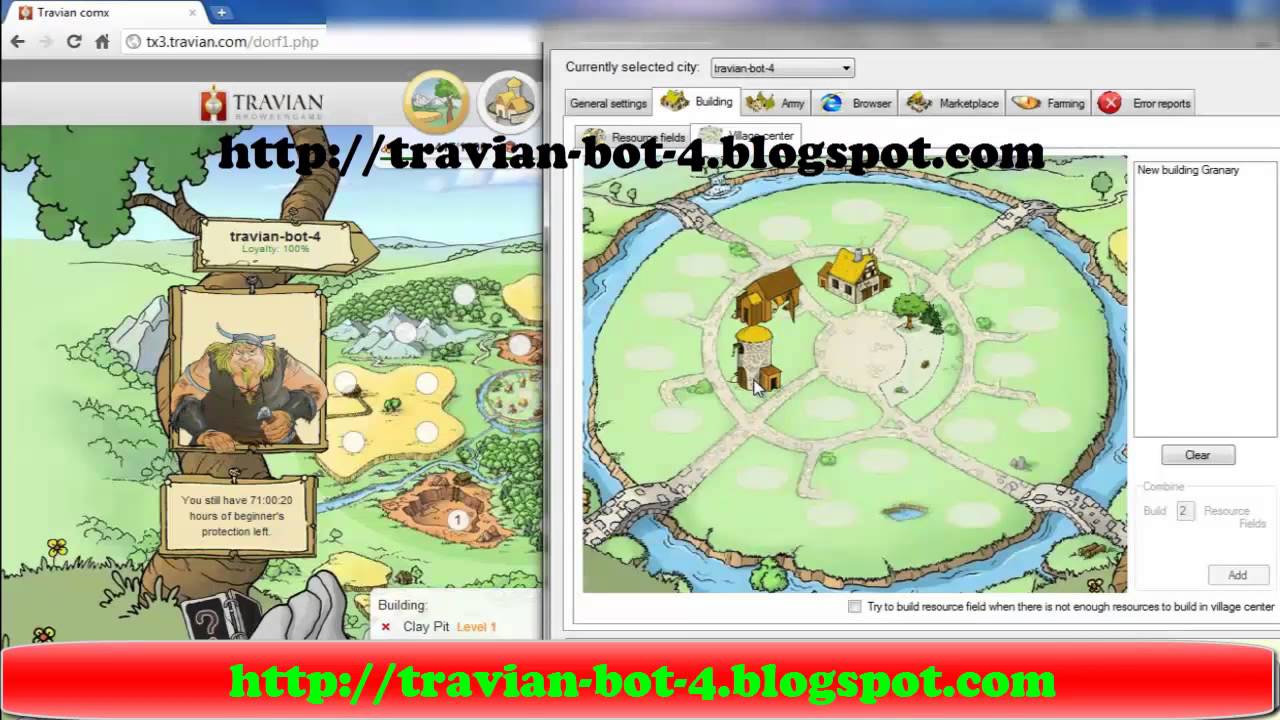
Exit Wamp and start it again. Voila problem solved Wow man, you are crazy! You finished the Wamp installation. Heres the reward: Jummy!
2. DOWNLOAD & INSTALL TRAVIAN Newest versions are always posted on the Github or on the forums so use search for latest one After downloading unpack it and put the files into the www directory. Now you are probably asking yourself ' WHERE THE FUCK IS WWW DIRECTORY?' Remember where you installed wamp? Well my location was D: wamp so my www directory is located in D: wamp www. Just copy/paste files in there. IMPORTANT LOCATIONS:.
via this link you access your website located in www directory. your phpmyadmin access (databases and etc) So first what we have to do is create a database. Go to This should be your panel (yep they redesigned it, and they did a great job, I love it!! ): that is one huge pic guys What now huh? Let's create database ( of course, you knew that huh). Up in the left corner you have little button called ' Databases'.

Click on that, don't be shy. You can call your database as you like, I called it ' Travian'. After choosing name just click on ' Create'. Wow you are pro! Now lets go to. If you copied there your script than it should automaticly redirect you to. On first step just click next.
Read disclaimer carefuly so you don't get in trouble and put all the credits of your problems on us. Now the hard part? Homepage - okay this is little complicated. Let's say you are running this server in root directory of your host, this should stay as it is, but if you are running this server in (for example) folder called S5 this should be and not only localhost. If you leave it by default than it could make some problems redirecting, nothing serious but annoying. Language - leave it as it is beacause there is no translations atm SQL PART: Hostname - localhost (leave it as it is) Username - this should be 'root' unless you changed it Password - leave empty if you didn't change it in settings DB Name - this is the database name you created before Prefix - choose your own After entering you are redirected to the part called Database.
This part will create/insert SQL structure into the database you created before. Just click next;) Now the part that could take few seconds of your life. How fast this will be done depends on the world size you choosen. Multihunter password. Just choose one and click next and then populate oasis.
Click on HOME and voila you are done. Good job, you installed your script on localhost.
Travian Data Utility A Python script to download Travian map data, load it into SQLite, and generate images. Requirements. The script has been tested with Python 3.2.3 and PyGame 1.92, but it should work with other variations of the major version numbers. The 32-bit version of Python is required in order to be compatible with PyGame. Usage Just run the script! It should create the following folder structure:.
data. server name. server name.sqlite. date.sql.gz. date.sql.
Travian Server Script Download Images
date.jpg. python data utility.py If the script is successful you should have 4 files in each server folder (3 new files per day). If the script fails, you may be missing files, depending on where the script failed in its execution.